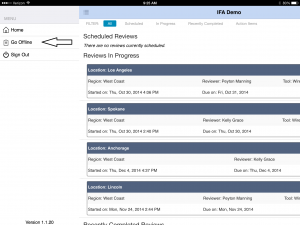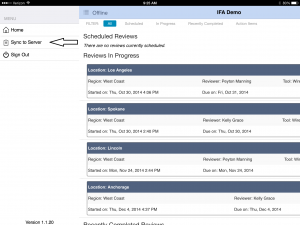Action Card User Tips
Getting More Out of Action Card
I stare at Action Card every day and it is easy for me to forget that our clients have a lot of other things to do with their time. I wanted to make sure that they were getting the most out of the app so we added a few tips that might help new and veteran clients maximize the efficacy of our mobile review app. I hope these help.
Checklist Item Weighting
Assigning weight to your checklist items can be a little tricky. When adding your reviews into Action Card, make sure that the weighting for your answers is correct. If a checklist item’s desired answer is “yes,” that answer should have the points next to it.
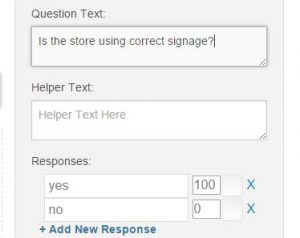
One client of ours had a desired outcome of “no” on a question and the default weighting was zero, whereas the weighting for the “yes” answer gave them points. We can always check over your reviews for you. You can use our default weight of 100 points or your own. Simply change the points to match your standards in the appropriate box. If you do this, make sure you adjust the total points possible per question weight at the bottom of the question edit box to reflect your point total. For example, if the most points you can get on a question or checklist item is 5, make sure you change the default 100 points to 5.

Building Your Reviews
The Action Card team can help you input your standards reviews and also has insight into the content. Here are a few basic rules of thumb.
- Your checklist items should be objective and measurable. A thing is either happening according to your standards or it is not. Avoid subjective terminology.
- Don’t measure it if the desired outcome does not directly impact the customer experience.
- Keep your checklist items short and sweet. They should be prompts to known standards. Use the helper text field to elaborate if reviewers need to refer to a more detailed description of the item.
Using the Native App
The Action Card Native App is the one you download in the app store. It was created so that you could schedule, conduct and submit reviews in areas with poor wireless connectivity. If you use the native app, make sure that you click “go offline” after you log-in from the menu icon in the upper left hand page.
When you have completed your review, go back to the menu and click “sync to server.” This will ensure that you are able to quickly conduct reviews, take photos and put them in the cloud securely without slowness due to wireless connectivity.
Help Resources
The Action Card team is on standby to personally answer questions, assist with training and help your field teams, administrators and trainers get the most of out the software. We also have a great FAQ section on our landing page and tutorial videos under Preferences/ Getting Started when you log-in. Let us know where we can do a better job of empowering you..